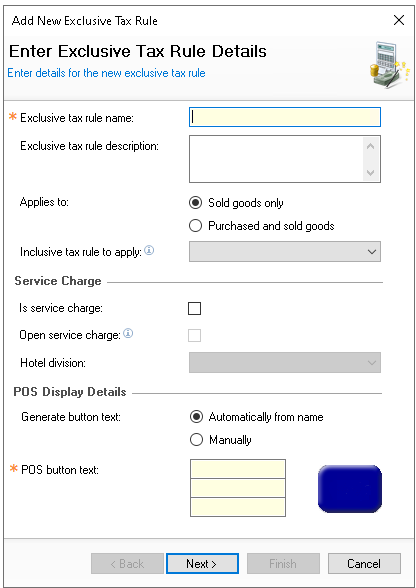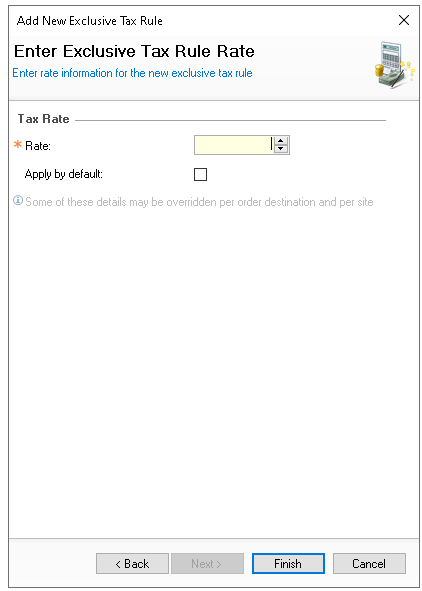Exclusive tax defines a percentage value that is applied on top of the product’s selling price. In most organisations, this is commonly used for service charges. However, in some regions, exclusive tax rates are applied as a form of sales tax to comply with local fiscal regulations.
Exclusive Tax Rules Topics
Adding Exclusive Tax Rules
Follow these steps to an exclusive tax rule
-
Click Add
-
Enter the Exclusive Tax Rule Name and Description (optional)
-
Select Applies To
-
Sold Goods Only
-
Purchased & Sold Goods
-
-
Select an additional Inclusive Tax Rule to Apply (optional)
-
Optionally if this rule is for service charge select Is Service Charge
Additionally a tax rule can be configured to be Open Service by selecting this option
Open Service charge enables a POS operator to enter the value of service charge manually (and not calculated based on the products added)
Only one rule can be configured for open service charge
-
Optionally if either and integration to a property management system is in use or hotel division receipt breakdown the Hotel Division should be assigned
For more information on creating hotel divisions click here -
Update any POS Button Text as required
-
Click Next
-
Enter the Rate percentage and set if the rate should Apply by Default
If apply by default is selected tax will always be added to an account for products that have this rule associated in Product Modelling -
Click Finish
Whilst the initial tax rate is configured against the tax rule there are additional areas where the rule can be overridden with a different rate percentage
Base Data → Product Configuration → Order Destinations
Finance → Configuration → Estate Structure → Site Settings → Tax Rate Overrides
Editing Exclusive Tax Rules
Additional Information (for service charge)
Theme Settings
The following additional settings can be applied in Theme Modelling for service charge to apply in addition to the 'Apply by Default' setting on the rule.
-
Service Cover Count Threshold
-
When enabled this setting will automatically apply service charge on accounts where the cover count is equal or greater than the value entered
-
-
Auto Service Charge (Table Mode Per Seat)
-
When enabled service charge will be automatically added for tables set with seats
-
-
Auto Service Charge (Table Mode Not Per Seat)
-
When enabled service charge will be automatically added for tables without seats
-
-
Auto Service Charge (Bar Mode)
-
When enabled service charge will be automatically added for accounts (not on a table)
-
Follow these settings to add service charge buttons:
-
Open the required Shared or Local Panel
-
From the Button Picker navigate to Other Lists | Apply Tax and drag the required buttons on to the theme panel design
Adjust the properties of the buttons as required, Size | Colour | Position | Security
For more detailed information on managing button properties click here -
Click Save
Base Data Settings
The following settings can be applied in Base Data for service charge overrides
-
The rate of service charge can be overridden on a per POS basis
Staff & Security Settings
The following settings can be applied in Staff & Security for service charge
-
Allow Service Charge Removal
-
When enabled any POS operator with this permission is able to remove service charge from an account
-